The Biggest Problem With Bitbucket Admin Password Reset, And How You Can Fix It
tags: bitbucket login, bitbucket server, bitbucket tutorial, bitbucket reset password, atlassian bitbucket, atlassian, bitbucket, git, git atlassian, git commands, bitbucket server login


# Occasionally Atlassian Support may recommend that you set some specific JVM arguments. You can use this variable




Bitbucket Lockout Recovery Process
As an administrator, you may find yourself locked out of Bitbucket Server and unable to log in. This situation can arise when all users are managed externally from Bitbucket Server, and Bitbucket Server becomes unable to access those user directories for some reason, including
BITBUCKET_HOME: /bitbucket/atlassian/application-data/bitbucket
CATALINA_BASE: /opt/atlassian/bitbucket/4.0.3
Step 1:
Locate your Bitbucket Home Directory
ps -ef | grep atl
Find following line “JVM_SUPPORT_RECOMMENDED_ARGS” in your CATALINA_BASE
grep -HRn "JVM_SUPPORT_RECOMMENDED_ARGS" /opt/atlassian/bitbucket/4.0.3/bin
Screenshot Bitbucket Server Version 4.0.x
for Windows, edit setenv.bat file
For linux, edit setenv.bat file
Screenshot Bitbucket Server Version 5.X+, and later.
For Window, edit _start-webapp.bat
For Linux, exit _start-webapp.sh
Step 2:
Open file as per the your bitbucket server version :
vi /opt/atlassian/bitbucket/4.0.3/bin/setenv.sh
Find line JVM_SUPPORT_RECOMMENDED_ARGS and add following line “-
Datlassian.recovery.password=temporarypassword”
Video Tutorial - Click Here# Occasionally Atlassian Support may recommend that you set some specific JVM arguments. You can use this variable
# below to do that.
#
JVM_SUPPORT_RECOMMENDED_ARGS="-Datlassian.recovery.password=temporarypassword"
Here “temporarypassword” is temporary password to open git in recovery mode, you can set any suitable recovery password.
Step 3:
After the update bitbucket setenv.sh file restart service and open bitbucket server
/etc/init.d/atlbitbucket stop/etc/init.d/atlbitbucket start
Username: recovery_admin
Password: temporarypassword
Note: Bitbucket is running in recovery mode. You can log in as recovery_admin using the password specified when starting Bitbucket - Bitbucket Server Recovery Doc
Step 4:
Change Bitbucket Server Admin Password : After successfully login on Bitbucket Server
Go to Settings → User → Administrator
Click on Change Password and Update new password
Step 5:
Now we have successfully changed admin password, Now we will disable bitbucket server recover mode
vi /opt/atlassian/bitbucket/4.0.3/bin/setenv.sh
Find line JVM_SUPPORT_RECOMMENDED_ARGS and remove following line “-Datlassian.recovery.password=temporarypassword”
# Occasionally Atlassian Support may recommend that you set some specific JVM arguments. You can use this variable
# below to do that.
#
JVM_SUPPORT_RECOMMENDED_ARGS=""
Bitbucket Recover mode disabled, Restart bitbucket service
/etc/init.d/atlbitbucket stop/etc/init.d/atlbitbucket start
Thanks
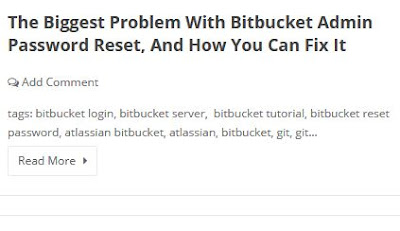




Leave a Comment